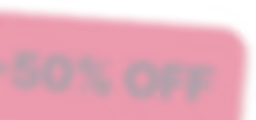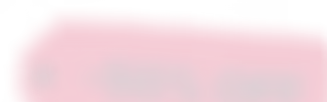Don’t Miss Out on Our
Winter Deal
 Offer!
Offer!
50% OFF Plus or Pro Plans for your first 12 months with ioMoVo. Built for teams managing petabytes of content. Includes a 14-day money-back guarantee.
Reveal Winter Deal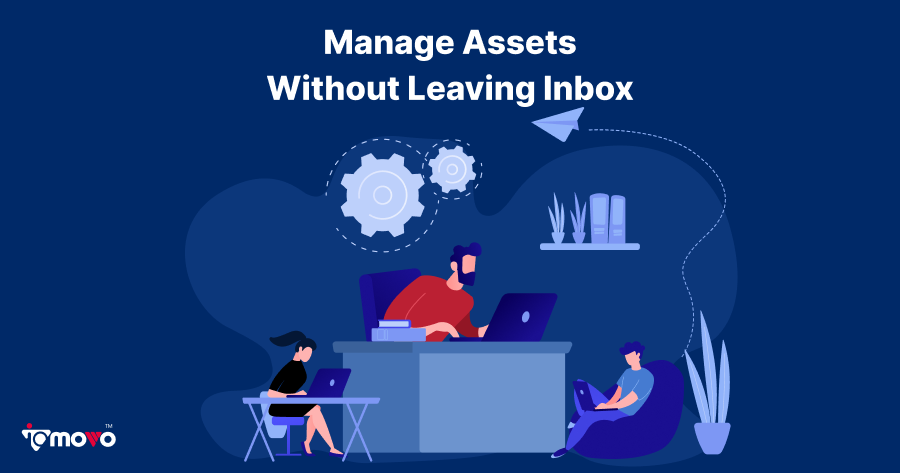
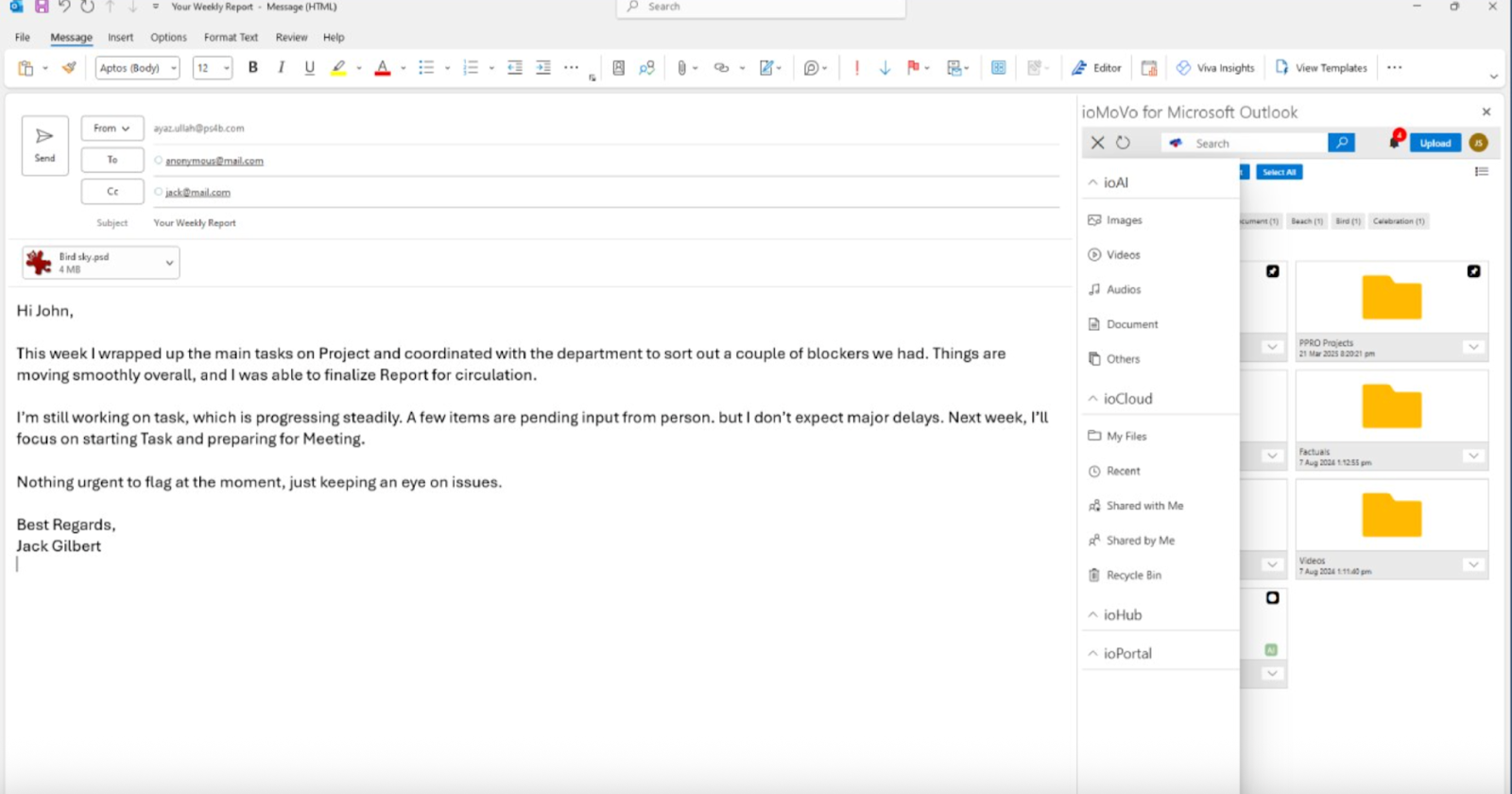
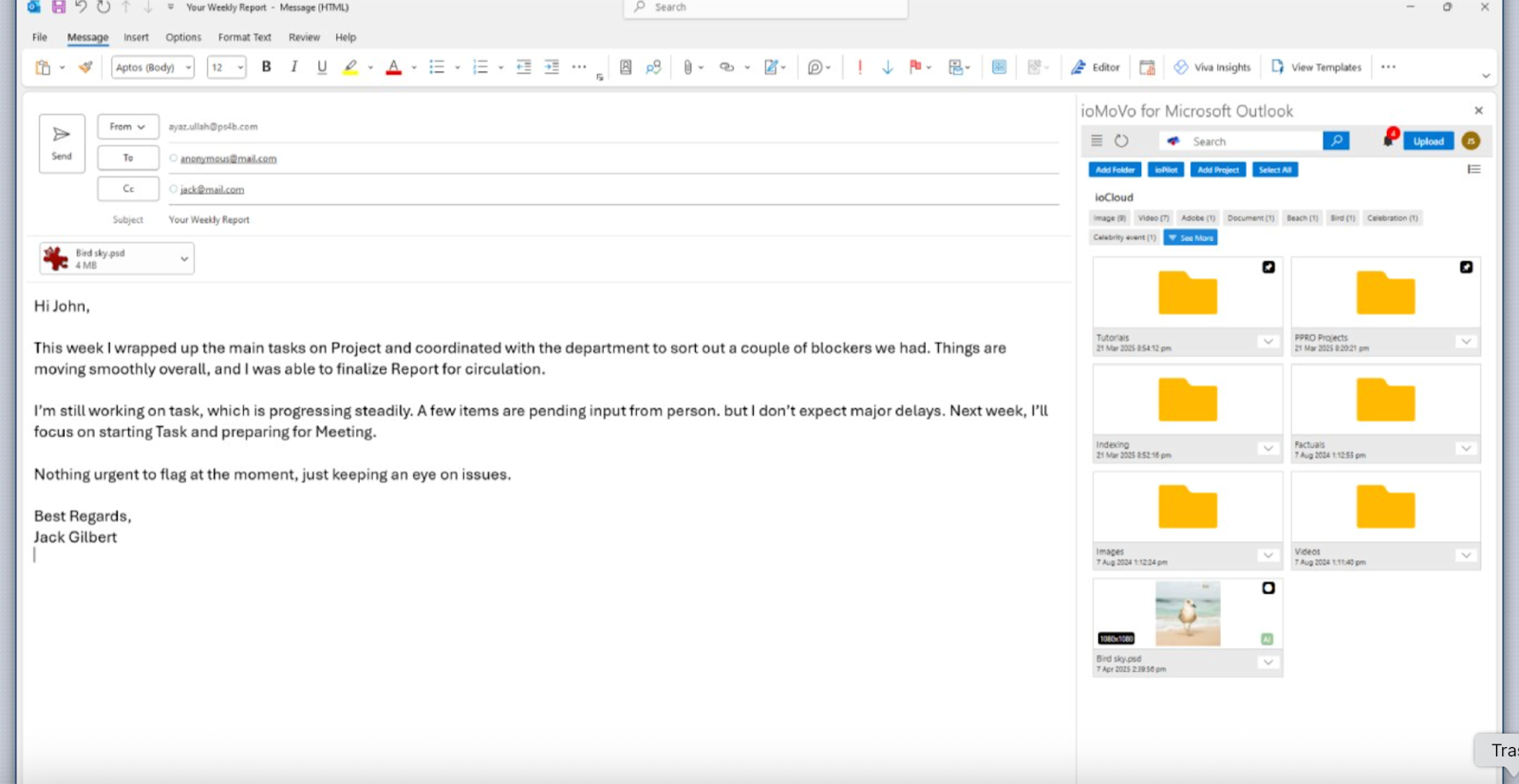
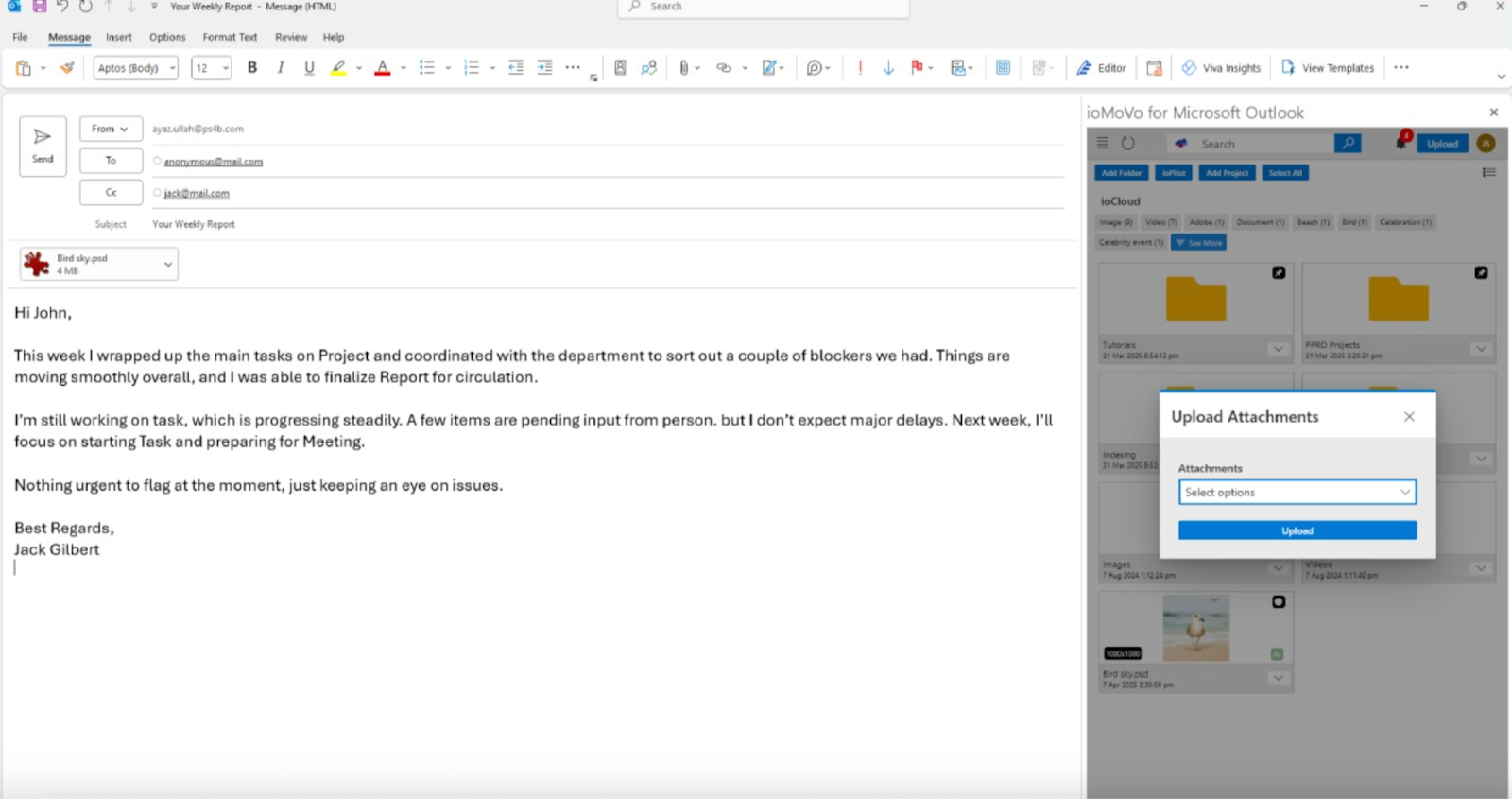

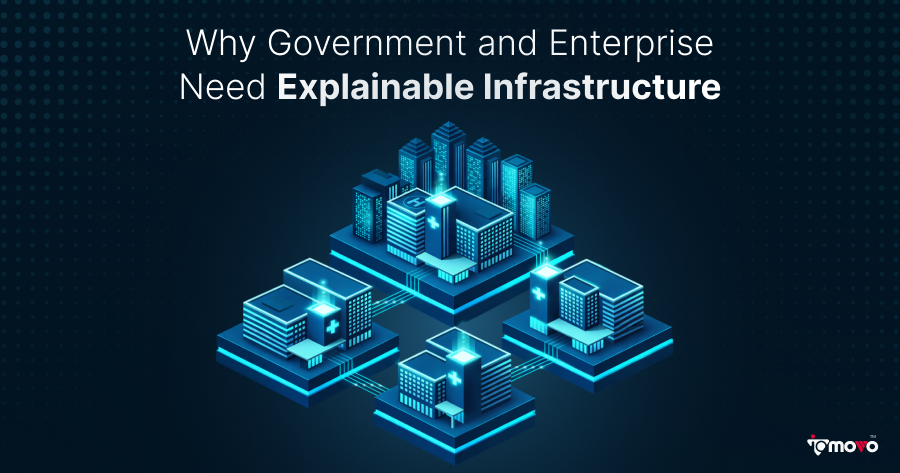
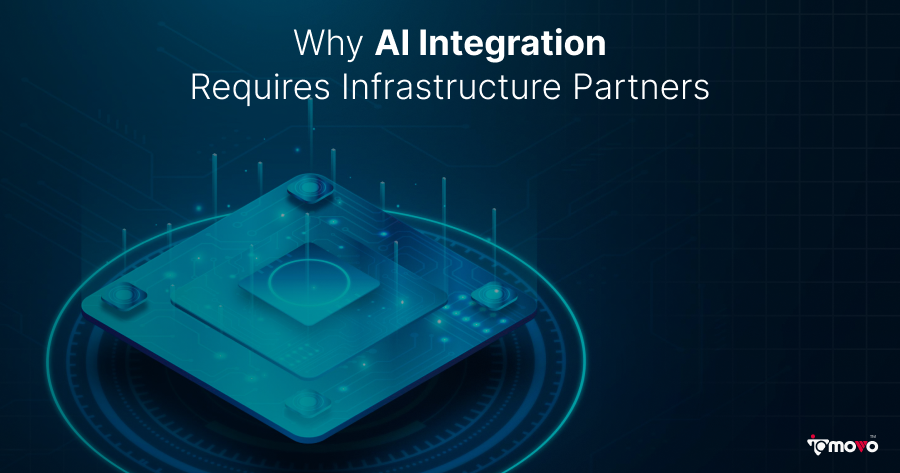
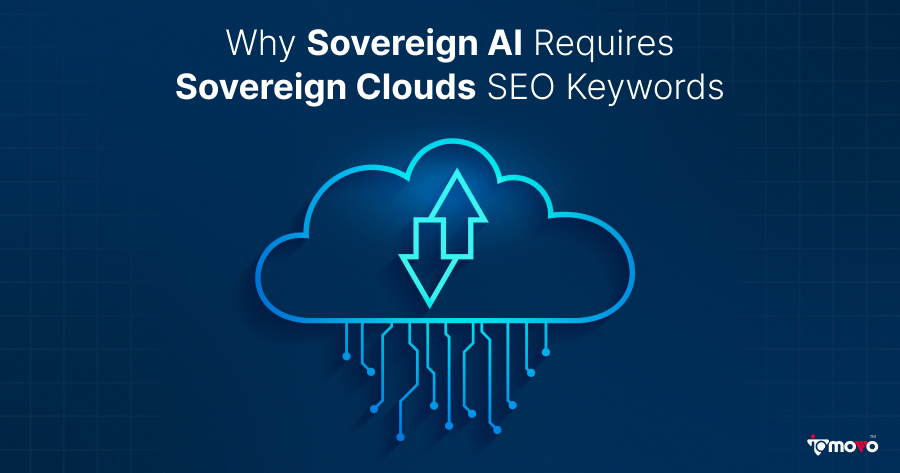
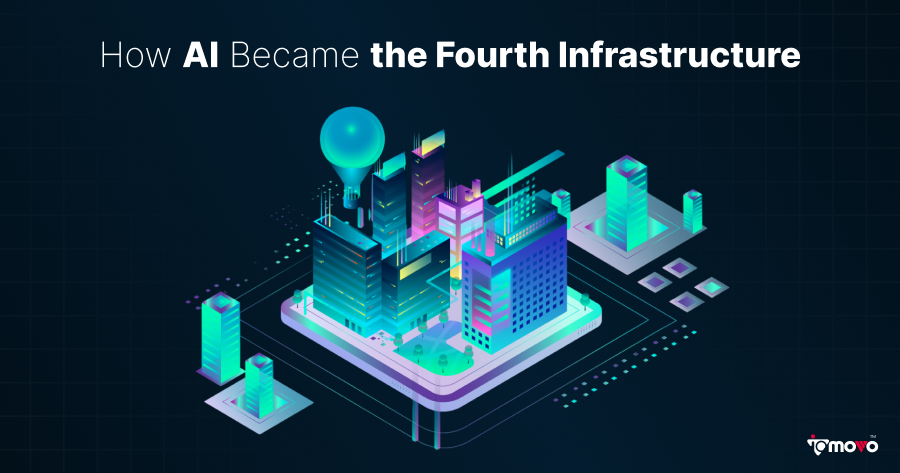



.svg)