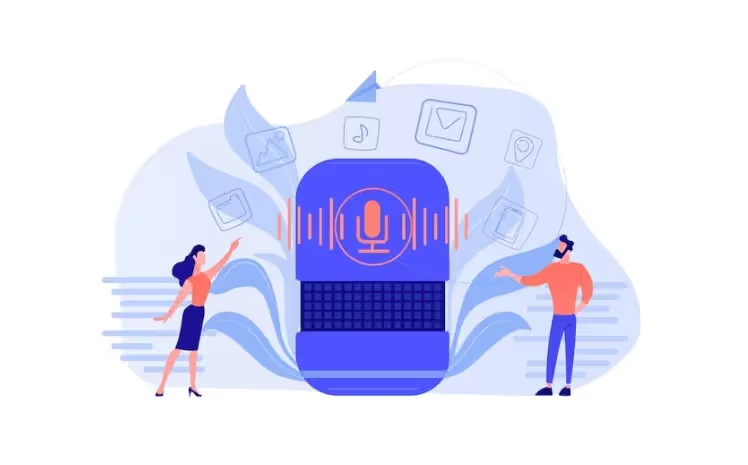Transcription vs. Captioning: What's the Difference?
Transcription and captioning both provide text versions of audio or video content. However, there are important differences between the two. Transcription is a written record of the spoken word, while captioning is a text version of the audio track that includes all non-speech elements (such as sound effects) as well as speaker identification. Captioning is required by law for all public broadcasts in the United States, while transcription is not. Transcription can be done by anyone with good listening and typing skills, while captioning requires specialized training and skills. Captioning is generally more expensive than transcription because of the additional time and effort required. Both transcription and captioning can be useful for making audio or video content accessible to people who are deaf or hard of hearing. However, captioning is generally considered to be a more effective solution because it provides more complete information about the content. In this blog post, we’ll break down the differences between transcription and captioning, the process through which both are created, and how you can begin taking advantage of the benefits transcripts and captions provide.
Content
- What is a Transcriptionist?
- What is a Captioner?
- What are the Benefits of Transcription?
- What are the Benefits of Captioning?
- What is the Accessibility of Transcription vs. Captioning?
- What is the Cost Difference between Transcription and Captioning?
- Who Provides Transcription and Captioning Services?
What is a Transcriptionist?

A transcriptionist is a person who creates a written record of spoken communication. This can be anything from an interview for a podcast. Transcriptionists listen to audio recordings and type out what they hear verbatim. This includes not only the words that are spoken, but also any sounds that are made, such as laughter, coughing, or background noise. Transcriptionists must be able to type quickly and accurately in order to keep up with the audio recording. They also need to have strong listening skills and attention to detail in order to capture everything that is being said. Some transcriptionists specialize in a particular type of transcription, such as medical or legal transcription. Others work in general transcription and may transcribe a variety of different types of audio recordings. Transcriptionists typically work remotely, either from home or from a shared office space. They may be self-employed or work for a transcription service or other organization.
What is a Captioner?

A captioner is a professional who provides real-time captions for live events, such as speeches, conferences, and webinars. Unlike transcriptionists, who create written transcripts of recorded audio or video files, captioners work in real time to provide captions for live events. To do this, captioners use specialized software that allows them to type out what they hear while also watching the event on a screen. This way, they can provide an accurate transcript of the event as it happens. Captioners typically have experience in stenography, which is a form of shorthand used for court reporting. This experience helps them to be able to type quickly and accurately while still being able to understand and keep up with the speaker. While some captioners work independently, others may work for organizations that provide captioning services. These organizations often have their own software and systems that captioners use to provide captions for their clients.
What are the Benefits of Transcription?
There are many benefits to transcription, including making audio and video content more accessible to a broader audience, creating written records of events, and improving the searchability of recorded content.
- Increased Accessibility for Deaf or Hard-of-hearing Viewers: Transcription provides a text version of the audio content that can be read by viewers who are deaf or hard of hearing. This allows them to follow along with and understand the video.
- Improved SEO: Adding transcripts to your videos can help improve your video's search engine optimization (SEO). This is because transcriptions provide additional keyword-rich content for search engines to index.
- More Engagement With International Audiences: Transcripts can also be translated into other languages, making your videos more accessible to international audiences. This can help you reach a wider audience and increase engagement.
- Easier Creation of Subtitles and Closed Captions: If you already have a transcript of your video, it can be used to easily create subtitles or closed captions. This can save you time and effort in the captioning process. For example, transcription can capture dialogue from movies or TV shows for subtitling or closed captioning purposes.
- Record, Access, and Archive Important Meetings: Transcription enables the creation of written records of events, such as court proceedings or lectures. Through transcription, businesses, and institutions can generate searchable transcripts of interviews, focus groups, or other recordings to make information easier to record, archive, and share.
What are the Benefits of Captioning?
There are several benefits to captioning over transcription. First, captions are generally more accurate than transcriptions since trained professionals do them. Second, captions can be done in real time, which is important for live events. Third, captions are more accessible to people with hearing impairments and can be used as a tool for language learning. Fourth, captions can help improve search engine optimization (SEO) since they provide additional text for search engines to index. Finally, captions can improve the overall user experience on a website or blog since they provide a way to consume content even if someone cannot listen to the audio.
What is the Accessibility of Transcription vs. Captioning?
There are a few key factors to consider when thinking about the accessibility of transcription vs. captioning. First, it's important to understand that not all deaf and hard-of-hearing people use sign language. In fact, according to a study by the National Center for Health Statistics, only about 21 percent of deaf and hard-of-hearing adults in the United States communicate primarily using sign language. This means that 79 percent of deaf and hard-of-hearing adults in the US rely on other forms of communication, such as spoken language or writing. This is where transcription and captioning come in. Both transcription and captioning provide a written record of what is being said in a video or audio recording. This written record can be used by people who are unable to hear the audio to follow along with what is happening in the recording. Transcription is usually more affordable than captioning, but it can be less accurate since it is done by hand (as opposed to captioning, which is done using speech-to-text software). When considering the accessibility of transcription vs. captioning, it's important to keep the needs of your specific audience in mind. If you're aiming to make your content accessible to a wide range of people, including those who are deaf or hard of hearing, it's probably best to go with captioning. However, if cost is a major concern, transcription may be a more viable option.
Also Read: The Best Way To Share Large Files For Free
What is the Cost Difference between Transcription and Captioning?
The cost of transcription and captioning can vary depending on the length of the audio or video, the turnaround time, and the number of speakers. Transcription is generally cheaper and faster than captioning because it does not require the same level of skill or training. Captioning is more expensive and time-consuming because it requires a trained professional to create the captions, which can take longer than transcribing an audio file. The turnaround time for transcription and captioning can vary depending on the length of the audio or video, the number of speakers, and the complexity of the content.
Who Provides Transcription and Captioning Services?
There are a number of companies that provide transcription and captioning services. Some of these companies specialize in one or the other, while others offer both services. One company that provides both transcription and captioning services is 3Play Media. 3Play Media offers a number of features that make it a good choice for those looking for either service. These features include the ability to transcribe and caption video and audio files in over 100 languages, the option to add timestamps and speaker labels to transcripts, and the ability to create subtitles and closed captions in multiple formats. These features include the ability to transcribe audio files in over 80 languages, the option to add timestamps to transcripts, and the ability to create subtitles and closed captions in multiple formats. ioMoVo also offers an affordable artificial intelligence tool, AI Engine, that brings advanced media services like video captioning, video distribution, video transcription, video translation, and video indexing to the public. AI Engine is a go-to video transcription software for detecting and analyzing a wide range of languages, allowing users to easily generate and refer to transcripts. AI Engine converts speech to text on the fly, cutting down on hours spent manually transcribing and translating videos. If you have any questions about how to start using AI Engine, book a consultation with one of the experts at ioMoVo today to learn how to take full advantage of the new transcription and captioning services available today.
Fill Out the Form Below to Get Started!
More Blogs
Elevate Your Digital Assets with ioMoVo
Leverage AI to elevate your media library, streamline workflows, and boost collaboration, all while keeping your assets secure and organized.
Ready to level up? Connect with an ioMoVo expert now!
.svg)